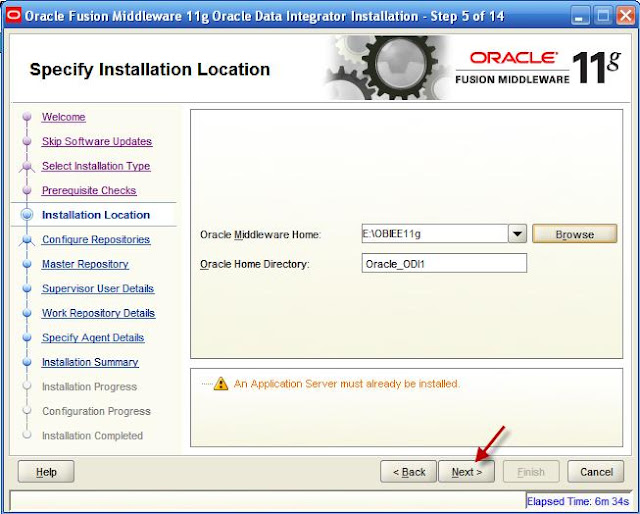This post will be helpful in installing Oracle Data Integrator 11g..
Before installing any Oracle Data Integrator (ODI) components, you should read the system requirements and certification documentation to ensure that your environment meets the minimum installation requirements.
Here comes the steps...
Create ODI Schemas with Repository Creation Utility (RCU):
Run the rcu.bat file from rcu/bin folder and Click Next on Welcome screen.
Enter Host, database port, Service Name and the sysdba user details accordingly.
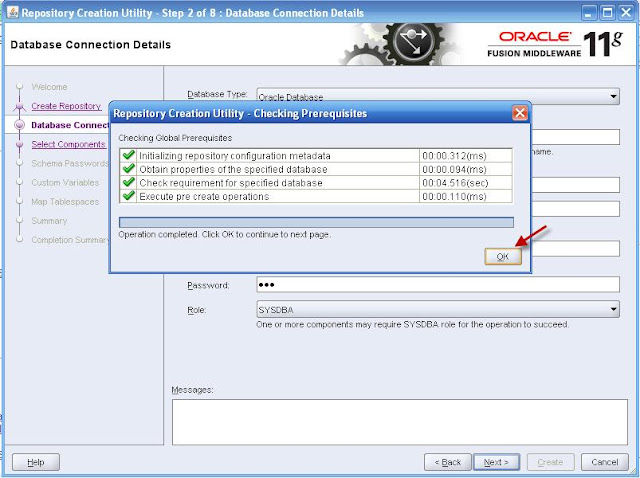
Select Oracle Data Integrator from the components list.
Enter the details in the next step as below:
Master Repository ID: 001
Supervisor Password: <enter password for supervisor user>
Confirm Supervisor Password: <confirm the above password>
Work Repository Type: D
Work Repository ID: 001
Work Repository Name: WORKREP
Work Repository Password: <enter password for work repository>
Confirm Work Repository Password: <confirm the above password>
Install Oracle Data Integrator:
Run setup.exe from Disk1 of the ODI installation dump. Click Next on welcome Screen.
Select Developer Installation components in the below screen. Rest of the components are optional and can be selected as required.
Here, I am not installing a separate weblogic for ODI, instead using the existing weblogic server on which the OBIEE is already installed.
Enter the database connection string and password of ODI Schemas which you have given at the time of running RCU..
Enter the Supervisor password that you have given at the time of RCU installation.
Select WORKREP from dropdown.
Enter Agent Name (should be alphanumeric) and Port number(should be in between 1024 and 65535, and should not be used by any other process).
Click Install to start the installation.
Verify and confirm the installation progress as 100% and all components are successfully installed.
Click Finish.