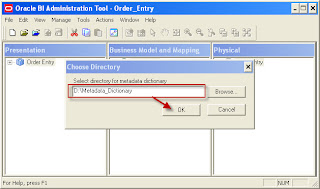Generating Repository Documentation:
1. Open RPD in offline mode.
2. Go to Tools->Utilities.
3. Select "Generate Metadata Dictionary" and click Execute.
1. Open RPD in offline mode.
2. Go to Tools->Utilities.
3. Select "Generate Metadata Dictionary" and click Execute.
4. Browse to the desired location where you want generate the metadata dictionary and Click Ok.
5. Metadata dictionary folder will have the same name as RPD.
Deploying Metadata Dictionary:
1. Create a folder named “metadatadict” under the following path.
<OBIEE_HOME>\OBIEE11G\instances\instance1
2. Copy WEB_INF folder from below path to metadatadict folder created above.
D:\OBI\instances\instance1\bifoundation\OracleBIPresentationServicesComponent\coreapplication_obips1\analyticsRes
3. Copy the generated metadata dictionary in the following location. D:\OBIEE11G\instances\instance1\metadatadict
IMPORTANT Note :
The generated metadata dictionary folder name “Order_Entry” in the path \installhome\instances\instance1\metadatadict should be the same as the rpd name that is online currently. If your rpd name has changed to say Order_Entry_BI00002 or Order_Entry_BI00003, then change the directory name of the Order_Entry under metadatadict to the same name as the rpd.
4. Go to console using the following link.
http://your11gserver:6001/console
5. Click "Lock & Edit". Navigate to Deployments and select Install button
6. Specify the path of metadata dictionary and select as shown. Click Next.
7. Choose Install this deployment as an application and click Next.
8. Choose I will make the deployment accessible from the following location and click Next.
9. Navigate to Deployments. Go to metadatadict in deployments table.
10. Click on Start-> Servicing all requests.
11. Now the metadatadict changed to Active state
12. Update the instanceconfig.xml file.
Open the file instanceconfig.xml and add following entries between tags <ServerInstance> and Restart BI Presentation Services.
<SubjectAreaMetadata>
<DictionaryURLPrefix>http://your11gserver:7001/metadatadict/</DictionaryURLPrefix>
</SubjectAreaMetadata>
13. Login to answers and go to order entry subject area.
14. Select the subject area or table and Click on the icon for Metadata Dictionary circled in red as shown below.
You can see the metadata dictionary for the selected item as shown above.